We’re happy to help with your first couple of orders. If you’re unsure about file resolution, colour space, or format, our team can offer advice or check your files before printing. Our goal is to educate our Clients so they can order with total confidence and efficiency, for all future orders.
Yes, we ship to every state and territory in Australia using tracked courier services to ensure your prints arrive safely and promptly.
Yes, we offer a variety of framing and mounting options for photographic prints. These can be selected when ordering online or discussed with our team.
Most print orders are completed within 1–3 business days. Custom orders, orders with mounting and framed products, or high volumes may require 7-10 working days in lab. Shipping times are additional.
Yes, we provide high-resolution scanning for fine art reproduction, capturing your original artwork with colour fidelity and professional-level detail.
Please note:
We don’t scan oil paintings less than 3 months old (as they may still be curing and can be damaged by contact surfaces), or works in pastel or charcoal, which are too delicate for flatbed scanning and risk smudging or loss of detail.
ICC profiles help ensure that what you see on screen closely matches what’s printed. They act as a set of instructions for what each paper and printer combination can accurately reproduce. We provide downloadable ICC profiles for our most popular papers so you can soft proof your images before ordering. This helps avoid issues like hue shifts or out-of-gamut colours during printing.
We recommend 300 DPI (dots per inch aka PPI pixels per inch) at the final print size for the highest quality output. Lower resolutions may still be acceptable for large-format viewing or specific aesthetic purposes. For more information please read our blog article How big can I print my image?
For best results, we recommend uploading high-resolution JPEG or TIFF files. TIFF is ideal for Giclée printing or when maintaining full image quality is essential. Please read our File Requirements page for more information on saving in these formats for printing at Streets.
Yes, we can print in virtually any size to suit your artwork or framing requirements, limited to our widest paper roll width (for true photographic prints, that’s 30 inches wide, and fine art can vary from 40 to 60 inches). These can be ordered online for fine art and canvas prints only. For a quote on custom-size prints or to order custom-size true photographic prints, we recommend you contact our staff.
We offer a curated range of papers, including photographic lustre, gloss, and pearl; and fine art papers like cotton rags, platine fibre rag, and canvas. Each paper type has unique characteristics suited to different styles and finishes.
Both are archival and professional, but Giclée printing is generally preferred for reproducing artworks due to its painterly texture, deeper colour range, and media versatility. C-type printing is a great choice for photographers who want a classic photographic finish.
C-type prints are made using a traditional photographic process (RA4) that uses light-sensitive paper and chemical development, resulting in smooth gradients and rich blacks. Giclée prints use pigment-based inks and are ideal for fine art reproduction due to their textured paper options and extended colour gamut.
We work with professional photographers, artists, illustrators, designers, and anyone who values high-quality, archival-grade printing.
Streets Imaging is based in Brisbane (West End), Queensland, and we service photographers and artists Australia-wide through our easy online ordering system.
You can check your file’s colour space using Adobe Bridge. Open the file, and in the Metadata panel, you’ll see the embedded profile — for example, sRGB or Adobe RGB (1998). If no colour space is shown, the file may be a RAW or was saved without an embedded profile.
When exporting from RAW, your editing software lets you choose the colour space, this is when you should convert to the colour space you want for output (e.g. sRGB for lab printing). Then, make sure that the colour space is embedded in the file.
Converting adjusts the image data so colours appear consistent in the new space.
Embedding tells us what space the file is in, so we interpret it correctly when printing.
For best results, convert your file to the output colour space you’re targeting, and always embed that profile when exporting your final print-ready file.
Typically, we do not accept RAW files. Instead we would prefer to help you find your way in converting and editing these files.
If you’re capturing in the RAW format, RAW files do not have a colour profile listed, this is applied during the converting of the RAW files to JPEG or TIF. For work to be submitted to Streets Imaging, we recommend either sRGB or Adobe RGB 1998. It is critical that your files are tagged with the correct profile otherwise unpredictable results will occur.
We accept files in commonly used colour spaces such as sRGB and Adobe RGB (1998). Our system reads the embedded profile in your file and converts it to the correct output profile for your selected paper and printer.
To maintain accuracy, we recommend using a consistent colour space throughout your workflow — from RAW conversion through editing to final export. Then, embed that profile when saving your file. This ensures your colours are interpreted correctly and appear as you expect in the final print.
No. We don’t require you to download or install our printer profiles. You can work in a standard colour space like sRGB or Adobe RGB (1998) and export your files with that profile embedded.
Behind the scenes, we convert your image to the correct output profile based on the printer and paper you’ve selected. Each device and material (lustre, metallic, canvas, fine art paper, etc.) has its own calibrated profile, and our system applies the correct one automatically.
Why this works for you:
-
You don’t need to manage printer-specific profiles
-
Our software ensures accurate conversion for each output type
-
Profiles are updated in-house whenever printers or papers change
-
A consistent embedded working profile is all you need to supply
Note: RA-4 printers (used for C-type prints like lustre and metallic) have a smaller colour gamut than Adobe RGB. Some highly saturated colours, particularly greens, cyans, and blues, may not reproduce exactly as seen on screen. If you’re working in Adobe RGB and want more control, consider soft proofing using our ICC profiles.
This is for expert users only, contact Streets Imaging for a soft proofing profile for the paper type you are using. These profiles are solely for use in Photoshop/view/proof setup to give you an idea of any out of gamut colours that may occur in your image. They are for evaluation of an image only and are not to be used as a working space profile or unpredictable results will occur. This is not recommended for inexperienced users.
We work exclusively with RGB files for all output types, including photographic and fine art inkjet printing.
Our C-type prints are produced using red, green, and blue light to expose light-sensitive photographic paper, making RGB the appropriate colour mode for this process. Our fine art inkjet printers use extended ink sets with multiple greys, oranges, and other pigments, but are designed to receive RGB input for accurate colour reproduction.
Submitting CMYK files can result in colour shifts and unpredictable results because it bypasses the colour-managed conversion process. Additionally, our ROES ordering software does not support CMYK files — attempting to upload one will result in an error.
To ensure consistent and accurate prints, always work in RGB and embed your colour profile when exporting.
See images below for colour settings for sRGB and Adobe RGB 1998 in Photoshop and Lightroom…
Monitors should be calibrated approximately every 6 months.
The following settings are best used when calibrating your monitor for outputting to photographic print:
White point: D55 (D50 is a little warm for photographic print)
Luminance (Lux): 120K
Gamma: sRGB
When using a calibration device it’s best to use the automatic display control if that is an option.
Always make sure you are editing in a well lit room with any automatic brightness features turned off. Dark spaces can trick your eyes into thinking your screen is brighter than it actually is.
Please remember that a computer screen will not exactly match a photograph because of the different methods of generating the colours that are viewed. Computer screens emit light whereas the dyes in photographs absorb light and the paper base reflects light which is not absorbed. Consequently, it is important to view photographs under standard lighting conditions when trying to assess whether the colours match what was expected from the screen image.
How to Color Match Your ColorEdge Monitor and Photo Prints
For optimum results, it is recommended to use a high quality LED or LCD monitor. (A monitor with ability to control individual colours will give better results). It is important to purchase a high quality screen that has individual colour controls for calibration and profiling (please take care when selecting the screen as some models do not have the ability to select custom RGB controls meaning that calibration using a calibration device can be difficult).
We use Eizo LCD screens which can be calibrated and profiled to match our output closely. Laptop screens are not recommended for critical colour judgement because of the differences observed in the image at different viewing angles.
It is important to set up your monitor correctly. Streets Imaging recommend that if you are doing professional digital work that you invest in a monitor calibration device and calibrate your monitor regularly, as often as every 6 months. If you are receiving most of your income from photography, consider a calibration device as one of your “tools of trade”. We recommend and stock the X-rite i1 Display Pro, which can be purchased through our online ordering software.
PRINTS LOVE LIGHT!
The colour and density of a print is determined by the colour and quality of light falling on it. Viewing prints in a poorly lit room will not demonstrate the true colour and quality of a print. Streets Imaging recommend viewing photographs with a standard colour viewing light source available at professional graphic arts suppliers or professional photographic retailers. At the very least Streets Imaging recommend viewing with a compact fluorescent natural white. Incandescent (tungsten) bulbs are too yellow for critical viewing and standard fluorescent tubes have a gap in the red end of the spectrum giving a characteristic green cast to objects lit by them. As simple exercise take mental note and compare a print in dimly lit room to outside in full sun, what do you think about the exposure in that print? In a well lit room hold your print against a colourful wall or object, how do you feel about your skin tones now?
Walls, furniture even brightly coloured clothing can all impact the colour of an image. Avoid these or other outside objects that could bounce colour onto your screen or prints. Beware windows that allow daylight to enter the room, this will cause problems as the colour of the daylight will changes depending on the time of day and the weather.
In 1978 Kodak used an image of a model named Shirley as their standard testing card/image. Since then every model used as a test image as adopted the nickname “Shirley”.
We can supply you with a printed “Shirley” and you can download the digital copy of the image here. This serves as a quick reference guide for you to check our printers’ output compared to your monitors calibration.
Along with the portrait demonstrating a range of colours and even skin tones is the 12 Macbeth colour patches, our printers’ 100% Red, Green, Blue, Cyan, Magenta and Yellow output and grey scale patches representing our printers density gamut.
The grey scale patches are an extremely useful tool as these demonstrate the values at which printers start to lose detail in the black and white most points of your image. For instance if you are concerned about loosing the fine details on a white wedding dress you can use the eyedropper tool in Photoshop and hover over the white most points of the image. If your RGB values for that area sit above 245 you may risk loosing detail and will need to adjust the white point in your levels. Likewise with darker areas of your print, if the values all sit below 10 where there should be details – your black point will need to be brought up a few increments.

It sure is! We use eWAY, a verified, secure online payment gateway for all online transactions.
If you have selected pick up or night box we will send you an SMS notification as soon as your order is ready.
If you are having your order delivered you will receive a tracking notification email from Australia Post or Couriers Please.
We strongly suggest purchasing your own monitor calibration device. Streets recommends the X-rite i1 which you can purchase online from our Streets Online Ordering Software.
Streets Imaging offer a monitor calibration service for local clients using the X-rite i1 which also includes advice on lighting conditions and workflow management and a whole lot more! Interstate clients can hire our loan X-rite i1. Contact us to find out more about our screen calibration service.
We have a range of online ordering methods that help automate our workflow and our staff are more than happy to help you use them. If you would like to send your orders by email or a large file transfer service you can however, a $15 service fee will be charged.
The colour of your print is determined by the dyes in the print and the colour and amount of light falling on the print.
The colour of your image on the screen is determined by the setup of your monitor regarding brightness, white point and contrast.
Unless these variables are set correctly, you will not be able to get the image on the screen to match the image on your print. Consequently, correct viewing conditions for your print and a calibrated monitor are a basic necessity. Find out more about colour management or contact our staff to discuss.
When you click ‘Add Images’ SOOS wants you to choose the folder containing your images – not the individual files. Navigate to the folder containing your photos, highlight the folder and then click ‘Open’ this will import all of the images from that folder into the ordering window. Only .jpegs and some configurations of .tiff and .png files can be imported.
See the How to use the Streets Online Ordering Software video.
If you do not receive your second order confirmation email, please check the following before contacting us:
- Check that your credit card payment has been approved in the payment confirmation email.
- Make sure the Streets Online Ordering Software was not shut down prior to the upload being complete.
- If you are ordering images from an external device like a USB or CD, make sure these are not removed until the upload is complete (or change file locations or filenames during the ordering process).
- Click “Show Order” next to the upload to confirm your email address was entered correctly.
If you are concerned your order has not been received, please contact us to discuss further.
You will receive two emails once your order has been placed. The first will be a payment confirmation and the second will be an order confirmation. When you have received both emails your order has been received successfully. When you have received both emails your order has been received successfully. (Please allow 10 minutes after your order has been fully sent for the second confirmation email to arrive).
SOOS(roes) is designed for fast and easy uploads. The software is not colour managed and uses lower res previews of your images for cropping and ordering purposes only. The means the software is less likely to lag during the ordering process. For an accurate preview of your file please use colour managed software on a calibrated monitor.
Click on the apple in the top left hand corner, go to System Preferences > Security & Privacy > General and change the following setting:
Under the section labelled Allow applications downloaded from, select Anywhere. On the prompt that appears, click Allow From Anywhere. Be sure to revert this setting after the install is complete.
OR
When opening the downloaded launch.dmg file right click instead and click open. When the error comes up you will have an option to ‘open anyway’.
The first thing you will need to check is that you have Java installed and up to date.
If you are having difficulty with the software install please call us on (07) 3255 1130 (Mon-Fri 8am-4:30pm) – It helps to be in front of your computer so we can get you started. Alternatively you can type in your problem or error at the ROES Help Desk to find the best solution. If all else fails please download the Java version of our software here.
Check to make sure your internet is connected and working well and if it is, the next thing to check would be to see if you have a firewall enabled that is preventing the software from uploading.
If you are ordering images from an external device like a USB or CD, make sure these are not removed until the upload is complete (or change file locations during the ordering process)
No, please leave the default account number as 99999.
If you require custom templates built for your ordering purposes please contact us.
You should receive an email delivery notification with a tracking number when your order leaves the lab. If you have not received your delivery notification it may be that your order is not yet complete, the email has gone into your junk folder or your email address was entered incorrectly.
You can find out the expected dispatch date for your order here or if you have any concerns regarding your delivery please contact us.
Please photograph the damaged packaging and damaged products and contact us as soon as possible. Every case is addressed individually and as quickly as possible by the staff and will be followed up with the delivery company.
If you select eParcel or Express post we can address your order to a PO Box. Couriers however, will not deliver to a PO Box.
Yes! Streets Imaging provides a 40% off Studio Sample Discount* to enable you to show your clients what the product you are trying to sell them looks like. We know that having a physical product rather than digital images of the product gives you a significantly better chance of selling that product, which suits us just fine also. We also understand the larger the sample the larger the size you are likely to sell them (often it is the size down from the sample you show them). And so the Studio Sample Discount is also to incentivise you to display our products in your showroom or at your client presentations.
The discount is only used for this purpose though. For example, the discount is not for studios to decorate their walls or fit out their reception. For this reason, we have the following guidelines:
- The studio logo must be prominently positioned on the image.
- One size per product is eligible for the studio sample discount*
- One image per product is eligible for the studio sample discount*
- The discount is refunded after the order is placed and approved by the staff.
What is eligible for a Studio Sample Discount and what is not eligible remains solely at the final discretion of Streets imaging. We understand that your success is our success so please contact us to discuss your requirements if they fall outside of these guidelines.
Please note; Studio samples are NOT processed with standard turnaround times. Please check when placing the sample order for an updated turnaround time. Any studio sample orders placed in December may not be received until mid-January.
*Discount excludes presentation products and easels. 20% off for acrylic and aluminium prints. Studios with multiple locations may have one size and image per location but these pieces need to be sent to those locations directly from Streets.
YES! Many of our Clients choose to have their orders sent directly to their customers. Their packages are sent with no reference to Streets Imaging and no invoices.
To have your order sent ‘drop ship’, enter your Customers postal details in the shipping address section of the check out. If the shipping address is different to the billing address, your order will automatically be treated as a ‘drop ship’ order.
If you would like your files checked prior to production, select ‘Colour Correction’ as you proceed through the check out and let our staff know specifically what you are concerned about in the ‘Notes to lab’ and if you want us to make any adjustments to the colour or density of your images.
Using this will charge you 50 cents per image. Our workflow is fully automated, which allows us to give you such great prices and turnaround on your orders. By default no files are checked prior to printing unless they are a large format item and that is still not guaranteed. Please ensure the files you send are set up for digital output and follow our file preparation requirements. Any reprints that need to be done due to files sent incorrectly sized or with editing errors will be at the Customers expense.
Our pricing structure is designed with professional photographers in mind as a tiered system, so the more you order the cheaper your prints get.
While we tend to market mostly to photographers we encourage everyone to print professionally. However, a certain amount of colour management and file preparation knowledge is needed in order to ensure you are getting the print results you are after.
Yes, we do! But only on true photographic prints and fine art prints and only within our desktop ordering software. Find out more and see our pricing here. Select “International Shipping” as your delivery option in the checkout and you will be charged a deposit of $18.50. Once we receive your order the remainder of the charge based on our pricing table will be charged automatically to your credit card.
Sorry, we will not. Each orders shipping is calculated based on the weight and dimensions of the products in packaged order. We may find an exception to this with small orders of small format prints.
YES! Providing your order will fit in our after-hours collection/night box you sure can (which is mostly the case). As you are proceeding through the check out you can select ‘Pick up from night box’ as your preferred choice.
If you selected pick up from lab you can still collect from the night box if you need to. Just contact one of our friendly staff during our business hours and we can pop it in there for you.
Streets Imaging is open from 8am – 4:30pm Monday to Friday.
Of course you can!
We love seeing our Clients face to face. We have a computer at the front of our lab to use to place your order and we can show you how to use the software if it’s your first time.
The great thing about coming into the lab is you can see and touch our range of prints and products!
If you need to cancel your order please contact the lab as soon as possible by email or by phone. If your order has already begun production it is too late to cancel the order. Please choose and check your files carefully prior to submitting your order and double check your shopping cart to make sure you have everything you need.
Files can be replaced providing we receive the replacement file before production begins. If you have missed prints from your order these will need to be placed as a new order. Contact us as soon as you can, our production team are pretty quick!
Our printers print at 300 pixels per inch. So you can work out the best print size for your file by dividing the pixel width and height of the image by 300.
Eg. an image that is 3600 x 5400 is sized to print (3600/300) x (5400/300) = 12″ x 18″.
You can get a good indication of your print quality by viewing it on your computer at 100%. If you start to zoom in closer you will see the kind of quality you will get when you enlarge its print size.
Another thing to take into account is the distance of view for your print. See the example below – the image on the left has half the pixels of the one on the right which is why it looks like it has less definition. But as you move away from the two images the difference in image quality becomes a lot less obvious.


When images are saved for print it is important to make sure that the jpeg compression is set at its highest quality. Reducing the compression quality could result in images with compression banding and a loss of image sharpness.
Streets Imaging has a minimum order of $10.00. Once your order totals more that $10 worth of product the $5.00 invoice charge will disappear – if it does appear at the bottom of your invoice and your order is over $10 you will find it is not included in the total. The invoice charge is there to cover the costs that are involved in processing your order.
The Streets Online Ordering Software is not available for mobile devices however, you can use our web based Order Online option.
The daily cut off for orders to be completed for the same day is 10am. To calculate the expected pick up time or delivery date of your order please visit our Turn Around Times page. Streets Imaging will not be held responsible for any delays caused by Australia Post or the courier company delivering your order.